The best solid-state drives allow you to upgrade your PC, Steam Deck or console with fast, reliable storage. Whether you want to install more of your favorite games, or you need more room for archiving photos, videos and other files, a high-capacity SSD is one of the best upgrades for either a recent or old computer. And now that SSDs have all but replaced old hard disk drives (HDDs), you can purchase a capable model with high read and write speeds without breaking the bank. If you’re struggling to work out the best SSD for your needs, Engadget can help you narrow down the choices.
Best SSDs in 2024
Crucial
Capacity: 500GB, 1TB, 2TB and 4TB | Connection: SATA | Read speed: 560 MB/s | Write speed: 510 MB/s
You don’t have to look far to find the best SATA SSD: it’s the Crucial MX500. With sequential read speeds of 560MB/s and a $100 MSRP for the 1TB model, this internal SSD offers a hard-to-beat combination of excellent performance and value. It also comes with a five-year warranty for additional peace of mind. But, best of all, it frequently goes on sale for as little as $45. I’ve been using a 1TB MX500 drive to store my music, photos and games for years, and it has yet to give me any problems.
- Affordable
- SATA compatibility
- Five-year warranty
$48 at B&H Photo


Crucial
Capacity: 1TB, 2TB, 4TB | Connection: M.2 | Read speed: 11,700MB/s | Write speed: 9,500MB/s
I don’t recommend buying a Gen5 NVMe, even if you have the hardware needed to run one. The read speeds might look impressive on paper, but the reality is that few games and apps can take advantage of those capabilities right now.
Still, if you’re set on outfitting your computer with the fastest possible storage, I think the Crucial T700 offers a compelling mix of price and performance. The T700 is one of the fastest NVMe drives on the market right now, and after launching at $180, it’s possible to find it on sale for about $143. Note that if your motherboard didn’t come with a heatsink for your NVMe drives, you will need to buy the T700 model that includes one, which further increases the cost.
- Very fast
- Supports DirectStorage
- Five-year warranty
$143 at Amazon
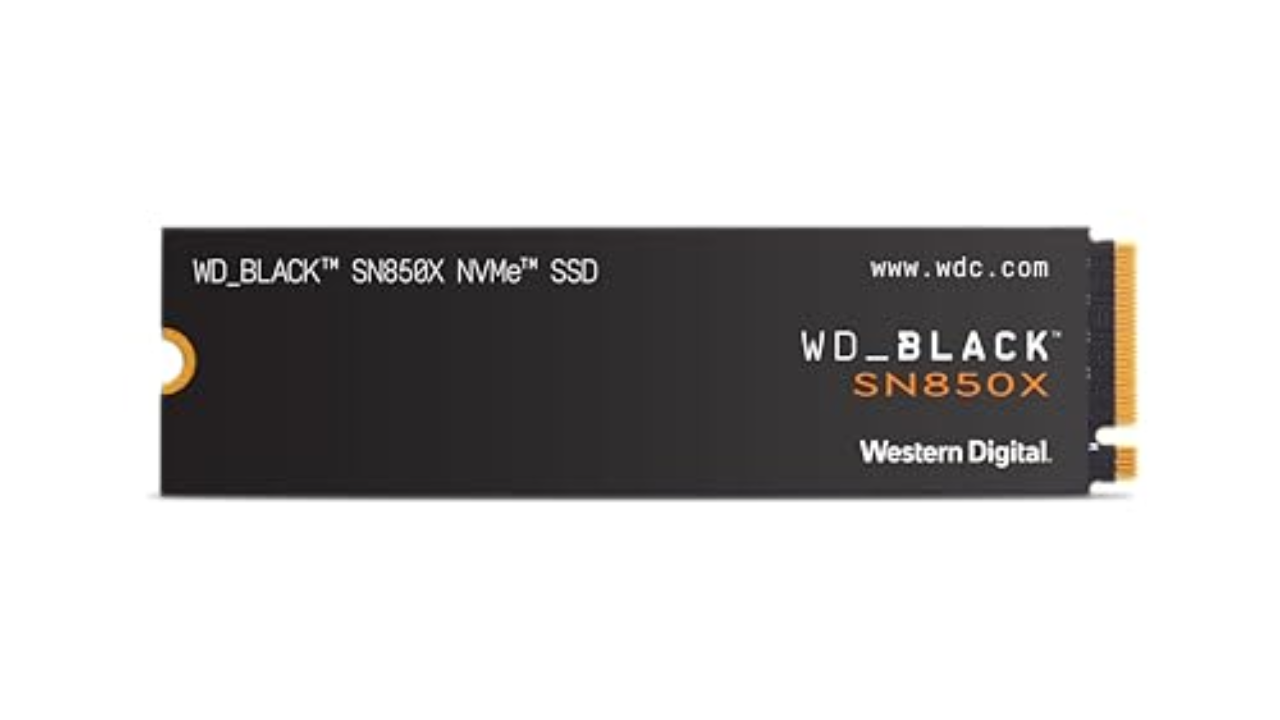
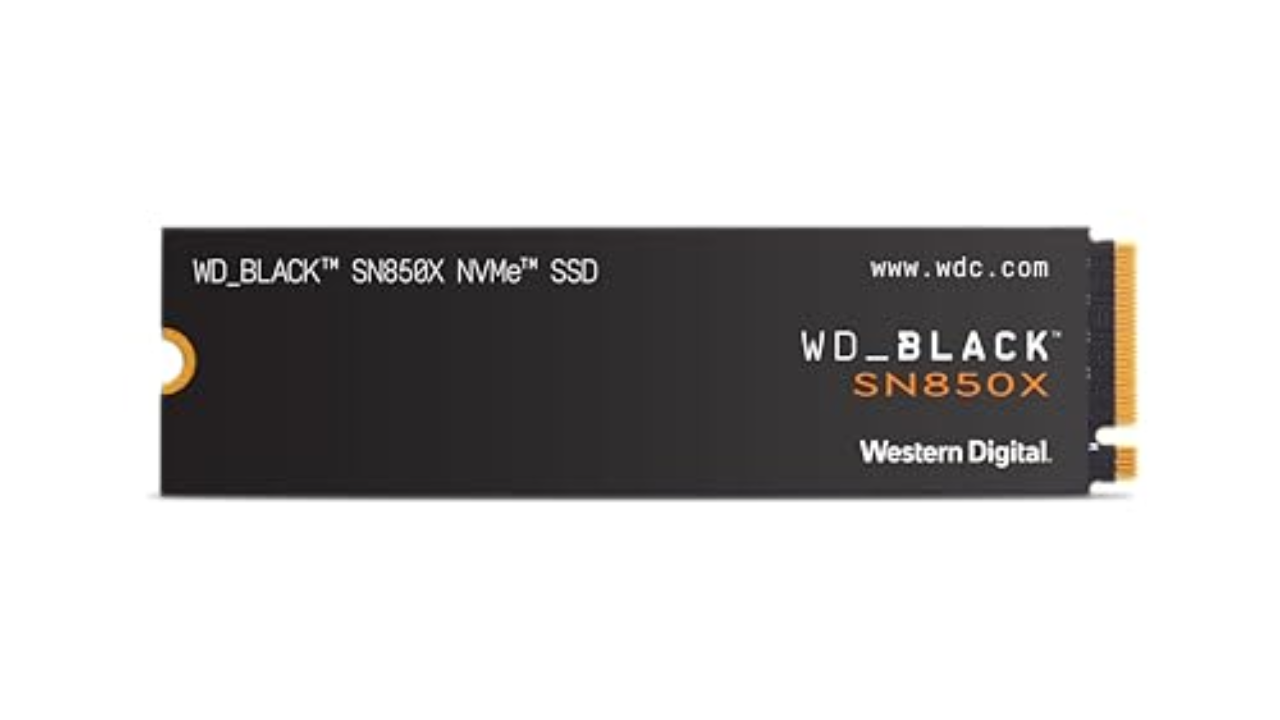
WD_BLACK
Capacity: 1TB, 2TB, 4TB, 8TB | Connection: M.2 | Read speed: 7,300MB/s | Write speed: 6,300MB/s
Provided you own the necessary hardware, Gen4 NVMe drives offer pretty good value right now. After testing a few different models, I ended up buying the Western Digital WD_Black SN850X for my own system. It’s very fast, delivering read speeds of up to 7,300MB/s, and I was able to pay less than $100 for the 1TB model during a sale.
If you’re set on buying a Gen4 model, but want to save some money, Western Digital offers the more affordable SN770. It’s not as fast as the SN850X, but if your system has one Gen4 NVMe slot, it’s great for storing Windows and your most important apps.
- Fast
- DirectStorage support
- Five-year warranty
$80 at Amazon


Crucial
Capacity: 500GB, 1TB, 2TB, 4TB | Connection: M.2 | Read speed: 3,500MB/s | Write speeds: 3,000MB/s
A previous version of this guide recommended the Crucial P2 as a great budget Gen 3 NVMe pick, but as Gen4 and now Gen5 NVMe drives have entered the market, manufacturers like Micron have discontinued some of their entry-level Gen4 models. The good news is that their old high-end Gen3 drives are now more affordable than ever. Take the Crucial P3, for instance. Micron originally priced the 1TB model at $90, but in recent months, it’s been on sale for as little as $40. That’s great value for a drive that offers 3,500MB/s read speeds.
- Affordable and frequently on sale
- Five-year warranty
- Could be faster
- Endurance stats are not the best
$40 at B&H Photo


SABRENT
Capacity: 256GB, 512GB, 1TB | Connection: M.2 | Read speed: 5,000MB/s | Write speed: 4,300MB/s
If you’re confident enough to open your Steam Deck to install a new, higher capacity NVMe, the Sabrent Rocket 2230 is a great small-sized NVME. It will slot into the Steam Deck’s M.2 slot without issue, and you don’t need to worry about it overheating. With recent discounts on this model, it’s dropped enough in price where you could save money by buying the 512GB Steam Deck OLED model and installing more storage later.
- Expensive relative to full-sized NVMe drives
$100 at Amazon


Corsair
Capacity: 500GB, 1TB, 2TB, 4TB, 8TB | Connection: M.2 | Read speed: 7,100 MB/s | Write speed: 6,800MB/sec
Engadget has a separate guide dedicated to the best PlayStation 5 SSDs, but if you came to this page looking for a recommendation on what NVMe to buy for your PS5, look no further than the Corsair MP600 Pro LPX. It meets all of Sony’s compatibility requirements and comes with a pre-installed heatsink, meaning all you need to do is install it into your PS5 and you’re good to go.
- Perfect PS5 compatibility
- Pre-installed heatsink
- Easy to install
- Cheaper to add your own heatsink
$165 at Amazon


Crucial
Capacity: 1TB, 2TB, 4TB | Connection: USB-C | Read speed: 1,050MB/s | Write speed: 975MB/s
For carrying files on the go, the Crucial X9 Pro is a portable SSD with the right mix of performance, features and cost. There are technically faster options out there, but its 10 Gbps speeds should be quick enough for the backups and file transfers most people do with an external drive, and it outpaced most other models within its performance class in our benchmark tests. It’s super tiny and sufficiently rugged on top of that, with an IP55-rated case made from aluminum and rubber. A five-year warranty helps as well. Just note that the included USB-C cable is fairly short, and there’s no adapter for USB-A ports in the box. — Jeff Dunn, Senior Reporter, Buying Advice
- IP55-certified water and dust protection
- Five-year warranty
- No USB-A cable included
- Not the fastest
$95 at Amazon
SAMSUNG
Capacity: 64GB, 128GB, 256GB, 512GB | Connection: USB 3.1 | Read speed: Up to 400MB/s depending on the model | Write speed: Up to 400MB/s
The Samsung Fit Plus has about all the features you could want on a USB drive. It connects to your computer over USB 3.1 and supports file transfer speeds of up to 300MB/s. The Fit Plus is also compact and has a handy slot for attaching it to your keychain. The only downside of Samsung’s USB drive is that it’s on the pricey side.
- USB 3.1
- Sleek design
- Five-year warranty
- Might be too small
- No indicator light
$20 at Amazon
How we test SSDs
I’ve either tested or personally use daily every SSD recommended on this list. Out of our top picks, I bought four with my own money after doing about a dozen hours of research. Separately, Engadget Senior Reporter Jeff Dunn has also tested a handful of our recommendations, including the Crucial X9 Pro listed above.
What to look for in a PC SSD
The most affordable way to add fast storage space to a computer is with a 2.5-inch SATA drive. It’s also one of the easiest if you don’t want to worry about compatibility since almost every computer made in the last two decades will include a motherboard with Serial ATA connections. For that reason, the best SATA SSDs are an excellent choice if you want to extend the life of an older PC build. Installation is straightforward, too. Once you’ve secured the internal SSD in a drive cage, all you need to do is to connect it to your motherboard and power supply.
The one downside of SATA drives is that, in terms of responsiveness, they’re slower than their high-performance NVMe counterparts, with SATA III limiting data transfers to 600MB/s. But even the slowest SSD will be significantly faster than the best mechanical drives. And with high-capacity, 1TB SATA SSDs costing about $100, they’re a good bulk-storage option.
If your PC is newer, there’s a good chance it includes space for one or more M.2 SSDs. The form factor represents your ticket to the fastest possible consumer storage on the market, but the tricky part is navigating all the different standards and specs involved.
M.2 drives can feature either a SATA or PCIe connection. SSDs with the latter are known as Non-Volatile Memory or NVMe drives and are significantly faster than their SATA counterparts, with Gen3 models offering sequential write speeds of up to 3,000MB/s. You can get twice the performance with a Gen4 SSD, but you’ll need a motherboard and processor that supports the standard.
If you’re running an AMD system, that means at least a Ryzen 3000 or 5000 CPU and an X570 or B550 motherboard. With Intel, meanwhile, you’ll need at least an 11th or 12th Gen processor and a Z490, Z590 or Z690 motherboard. Keep in mind that Gen4 SSDs typically cost more than their Gen3 counterparts as well.
More expensive still are the latest Gen5 models, which offer sequential read speeds of up to 16,000MB/s. However, even if your computer supports the standard, you’re better off buying a more affordable Gen4 or Gen3 drive. At the moment, very few games and applications can take advantage of Gen3 NVMe speeds, let alone Gen4 and Gen5 speeds. What’s more, Gen5 NVMe drives can run hot, which can lead to performance and longevity issues. Your money is better spent on other components and upgrades for now.
As for why you would buy an M.2 SATA drive over a similarly specced 2.5-inch drive, it comes down to ease of installation. You add M.2 storage to your computer by installing the SSD directly onto the motherboard. That may sound intimidating, but in practice the process involves a single screw that you first remove to connect the drive to your computer and then retighten to secure the SSD in place. As an added bonus, there aren’t any wires involved, making cable management easier.
Note that you can install a SATA M.2 SSD into an M.2 slot with a PCIe connection, but you can’t insert an NVMe M.2 SSD into a M.2 slot with a SATA connection. Unless you want to continue using an old M.2 drive, there’s little reason to take advantage of that feature. Speaking of backward compatibility, it’s also possible to use a Gen4 drive through a PCIe 3 connection, but you won’t get any of the speed benefits of the faster NVMe.
One last thing to consider is that M.2 drives come in different physical sizes. From shortest to longest, the common options are 2230, 2242, 2260, 2280 and 22110. (The first two numbers represent width in millimeters and the latter denote the length.) For the most part, you don’t have to worry about that since 2280 is the default for many motherboards and manufacturers. Some boards can accommodate more than one size of NVMe SSD thanks to multiple standoffs. That said, check your computer’s documentation before buying a drive to ensure you’re picking up a compatible size.
If you’re buying a replacement SSD for the Steam Deck or Steam Deck OLED, things are less complicated. For Valve’s handheld, you will need a 2230 size NVMe. Simple. If you don’t want to open your Steam Deck, it’s also possible to expand its storage by installing a microSD card. Engadget has a separate guide dedicated to SD card storage, so check that out for additional buying advice.
I alluded to this earlier, but the best buying advice I can offer is don’t get too caught up about being on the bleeding edge of storage tech. The sequential read and write speeds you see manufacturers list on their drives are theoretical and real-world performance benchmark tests vary less than you think.
If your budget forces you to choose between a 1TB Gen3 NVMe and a 512GB Gen4 model, go for the higher-capacity one. From a practical standpoint, the worst thing you can do is buy a type of SSD that’s too small for needs. Drives can slow dramatically as they approach capacity, and you will probably end up purchasing one with a larger storage capacity in the future.
What to look for in portable and USB flash drives
Portable SSDs are a somewhat different beast to their internal siblings. While read and write speeds are important, they are almost secondary to how an external drive connects to your PC. You won’t get the most out of a model like the SanDisk Extreme Pro V2 without a USB 3.2 Gen 2 x 2 connection. Even among newer PCs, that’s something of a premium feature. For that reason, most people are best off buying a portable drive with a USB 3.2 Gen 2 or Thunderbolt connection. The former offers transfer speeds of up to 10Gbps. The best external hard drives also allow you to transfer data from your Windows PC to a Mac, or other device, if compatible. Be sure to consider this beforehand if you plan to use your portable drive across multiple devices.
Additionally, if you plan to take your drive on trips and commutes, it’s worthwhile to buy a model with IP-certified water and dust proofing. Some companies like Samsung offer rugged versions of their most popular drives with a high endurance rating. For additional peace of mind, 256-bit AES hardware encryption will help prevent someone from accessing your data if you ever lose or misplace your external SSD.
Some of the same features contribute to a great thumbstick drive. Our favorite picks for best external SSD models feature USB 3.0 connections and some form of hardware encryption.
A note on console storage
If PC gaming isn’t your thing and you own an Xbox Series X|S or PS5, outfitting your fancy new console with the fastest possible storage is far more straightforward than doing the same on PC. With a Series X or Series S, your options are limited to options from Seagate and Western Digital. The former offers 512GB, 1TB and 2TB models, with the most affordable starting at a not-so-trivial $90. Western Digital’s Expansion Cards are less expensive, with pricing starting at $80 for the 512GB model. The good news is that both options are frequently on sale. Your best bet is to set an alert for the model you want by using a price tracker like CamelCamelCamel.
With Sony’s PlayStation 5, upgrading the console’s internal storage is slightly more involved. Instead of employing a proprietary solution, the PS5 uses NVMe storage. Thankfully, there aren’t as many potential configurations as you would find on a PC. Engadget maintains a comprehensive guide to the best SSDs for PS5; in short, your best bet is a high-capacity Gen4 drive with a built-in heatsink. Check out that guide for a full list of gaming SSD recommendations, but for a quick go-to, consider the Corsair MP600 Pro LPX I recommend above. It meets all the memory specifications for Sony’s latest console and you won’t run into any clearance issues with the heatsink. Corsair offers 500GB, 1TB, 2TB, 4TB and 8TB versions of the drive. Expect to pay about $110 for the 1TB variant and about $200 for 2TB.
For those still playing on a previous generation console, you can get slightly faster game load times from a PlayStation 4 by swapping the included hard drive to a 2.5-inch SSD, but going out of your way to do so probably isn’t worth it at this point and you’re better off saving your money for one of the new consoles.
SSD FAQs
What size SSD is best?
There is no one size fits all rule for SSDs, but we generally recommend getting at least a 1TB SSD if you’re looking to upgrade PC or game console storage, or looking to add an external drive to your toolkit. A 1TB drive will be plenty for most people who need extra storage space for photos, documents and programs. If you’re a hardcore gamer, you may want to invest in even more storage considering many high-profile titles today can take up a ton of space.
Is a 256GB SSD better than a 1TB hard drive?
The short answer is that it depends on what you need your drive for. In general, SSDs are faster and more efficient than HDDs, but HDDs are usually cheaper. We recommend springing for an SSD for most use cases today — upgrading a PC, saving important photos and documents, storing games long term, etc. But if you’re focused on getting the most amount of extra space possible (and sticking to a budget), an HDD could be a good option for you.
Does bigger SSD mean faster?
Getting a bigger SSD doesn’t always translate into a faster drive overall. A bigger SSD will provide a higher storage capacity, which means more space for storing digital files and programs. To understand how fast an SSD will be, you’ll want to look at its read/write speeds: read speeds measure how fast a drive can access information, while write speeds measure how fast the drive can save information. Most SSDs list their approximate read/write speeds in their specs, so be sure to check out those numbers before you make a purchase.
